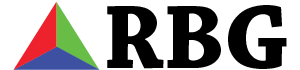Gizmo’s Freeware
I get a lot of questions from people whose PCs are running slowly, wondering if I can get their system working for them again. Within seconds of booting up the computer, it’s pretty clear the poor machine is riddled with malware, spyware, and viruses. A little digging almost always yields the same results: toolbars, free “system security scanners,” loads of out-of-date software, un-addressed security center flags, etc. These issues often lead to system instability, data corruption, theft of personal information, or even hard drive failure. It can be tricky or expensive to fix some of these more severe issues – it is always best to take preventative measures so your computer doesn’t end up like that in the first place.
I’m going to recommend a website to you, and I want you to know RBG is in no way affiliated with this site. I’ve been using Gizmo’s Freeware at techsupportalert.com personally for years, and they have never let me down. They’ve written loads of useful articles about how to stay safe online, and how to keep your computer free of malware/spyware. I suggest you head over there and read up on the best practices for how to keep your computer safe.
A lot of times online you might see ads or popups saying “system running slow? click here for a free scan…” and you may think, “why, yes, my system is running slow…” Stop! Please don’t click that sneaky ad. Instead, swing over to Gizmo’s and run their “security wizard.”
Here’s my advice – if you think you need a certain type of program on your computer – look it up on Gizmo’s Freeware, do a bit of research, and then follow their suggestions. For example, you probably know that you need to be using some kind of security tool, like antivirus or a firewall. The average pc user doesn’t need to be paying for those programs. There are fantastic free options out there, and luckily Gizmo’s is there to tell you about their pros and cons.
Here are a few quick tips:
- When you are installing a program on your computer, don’t just click next, next, next… Read carefully – make sure there aren’t any un-wanted toolbars or home-page-changes coming along for the ride. If there are, maybe you should look into using a program that doesn’t spam you with un-needed junk-ware
- Stay away from toolbars – they usually do nothing more than take up screen space and slow down your browser, and at the worst they can be fronts for spyware or malware. If you have any toolbars installed in your web-browser, I recommend you uninstall them right away. If you think your browser needs a toolbar, then why not switch to a better browser, like Chrome or Firefox?
- Don’t click on ads, especially if they have anything to do with system security or computer cleaning. If you see an ad that says your system is infected with a virus, chances are good that clicking it is going to infect your computer with a virus. No legitimate website should be able to look at the contents of your computer without your permission, so ignore those ads. In fact, it is probably better for you to avoid web-sites that serve ads like those in the first place. Gizmo’s suggests you use a safe browsing plugin like Web Of Trust.
- Run Windows Update regularly. Keeping your software up to date is one of the best ways to prevent security exploits.
- Pay attention to Windows Security Center – the little flag in the notification area on your windows task-bar. Click on that flag every now and then to see if there are any issues you need to address.

Josh is the President and CEO of Russell Browning Group Consultants, LLC. He is a social and business entrepreneur, an IT Director, and a seasoned multimedia production & marketing professional with nearly a decade of industry experience.